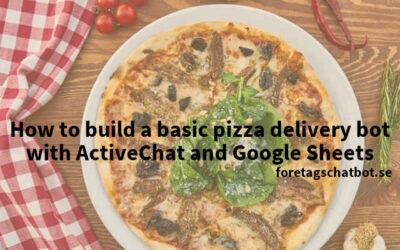ActiveChat is alone a great platform to build bots, but sometimes it´s features isn´t enough for your purpose. Let´s say you want to offer a memberprogram in your ActiveChat-bot and let all data be saved in a 3:rd party tool as Airtable.
If you want to know more about what ActiveChat is you can read more here (swedish).
The scenario is to get leads in ActiveChat as in force the user to register an account. Everytime the registered customer then buy something from your store you can offer them stamps or point that the bot can handle with all data saved in Airtable. That last part I´m not gonna take up in this article.
For this kind of bot it´s a good idea to use a powerful tool as Zapier or Integromat to automate your process.
In this article I will show you how to use Integromat, because it can handle two-sided communication, and how to get started with:
- Send data to Integromat from ActiveChat
- Update a table in Airtable
- Get a response from Integromat that the data is updated
Innehåll/TOC
Let´s get started to build our bot with Integromat and Airtable
If you haven’t created a bot in ActiveChat to learn from this tutorial, it´s time to do that now. Do also connect it to a Facebook page so you can try this our with your friends.
Next step is to create an account in Airtable, if you don´t have any yet.
First create a workspace and then a base (the database table in Airtable) to hold your data. Populate it with the columns you need.
- ActiveChat ID
- Personal information
- Memberstatus (pending, active, inactive etc)
Now you also need a Integromat account, register a free account to try this out. You can use your email or create an account with Google or FaceBook.
Start building in ActiveChat
In ActiveChat create a button from your menu to a skill holding a registration process. Get a consent if you work in EU and then collect personal information from the user.
Then set all other variables you need in datablocks, as member status and what kind of action you will do in Integromat and Airtable.
In my bot I will first create a variable in ActiveChat to let Integromat know that I will register an new customer. There could be another scenario where I want to update or maybe delete the customer also.
I create a variable called $_i_type (integromat-type) and set it to register. When I use this kind of variables, I can use the same webhook in Integromat and with conenctions and filters search in the webhook for the type to do the right kind of transaction.

I then send all data to a new skill in ActiveChat, to get a good structure and to handle other priocesses in the same skill. If you have several actions then use a switchblock that can read the information in this new skill to sort them out. In this case I have one action to register a new account.
Now it´s time to send our data about the customer to a JSON-block. We have to make a scenario with a webhook in Integromat to get a URL to paste in the block.

Create a scenario with webhooks in Integromat
In Integromat create a scenario and connect the Airtable service to it. Create a webhook module and choose custom webhook as the trigger
Click add to create a new webhook. Copy the URL and paste in your ActiveChat JSON-module and don´t forget to run to publish your bot.

Trigger Integromats webhook
Now it´s time to start your ActiveChat-bot to register a member. You can as always go direct to the registration skill in ActiveChat with the quick commands in messenger eg /register if you used that skillname. Fill in all the data and submit to trigger the JSON-block and pass data to the Integromat webhook.
If you see the incoming webhook in Integromat everything now is ok.
Create the customer in Airtable
Let´s add an Airtable module next to the Webhook.
Select create a record as the action. Connect your newly created Airtable account and provide your API-key to Integromat. You can find that in the account-settings in Airtable.

When you have created a successful connection, you can see your base created for this project. Choose it and if everything is right you will see all your columns in Airtable. Map the incoming request attributes from your ActiveChat bot registration to the Airtable.
Get a response from Integromat
The last step is to get a response in ActiveChat from Integromat to confirm everything was OK or if there was some error saving data. Here you can also send other data back to ActiveChat as information about the customer that earlier is saved. Maybe if you in another choice want to retrieve how many points the customer has in it´s loyaltyprogram. I send a confirmation back that the status is created and also the current status from the Airtable database to compare and verify everything is alright.
Add a webhook response next to the Airtable module and create a JSON object in the field body.
{ ”i_status”: ”created” }

In ActiveChat read the response with a switchblock. In this case the variable is $i_status and the value is created so the db_new sendblock will confirm everything went fine to the customer in the bot. As you can see, if there was a response updated I would send the user to another response.

Conclusion
I have now created a bot that can create a post in Airtable with help from Integromat.
Now it´s time for you to try this out. I know you can do this. If something is wrong in this instruction please let me know by sending an email to hej@foretagschatbot.se or talk to my bot (only in swedish).
You can also find a lot of documentation in the official documentation for Integromat and Airtable. Good luck!

digitalassistent.se är ett hobbyprojekt som vänder sig främst till småföretagare och butiker som behöver hjälp med att automatisera sina digitala kanaler så de är tillgängliga 24/7. Jag använder t ex ActiveChat, ManyChat eller Landbot.io för att skapa mina assistenter som kan erbjuda svar på vanliga frågor eller ta emot beställningar/leads.
Behöver du hjälp att komma igång med en digital assistent eller räcker inte tiden till så finns jag här för dig om du har frågor. Använd gärna min messengerbot för att komma i konakt med mig. Annars hittar du kontaktuppgifter här